How to Disable WhatsApp Blue Check Marks (Read Receipts)
 The dreaded WhatsApp blue check marks: First of all, the two check marks show, if a message has been opened, usually this implies that the message has been read. One check mark means that your message was successfully sent out to the WhatsApp servers. Another checkmark and you know that your message reached its’ destination. Once both of those check marks turn blue, you’ll know that the other party has read your text or viewed your image or video.
The dreaded WhatsApp blue check marks: First of all, the two check marks show, if a message has been opened, usually this implies that the message has been read. One check mark means that your message was successfully sent out to the WhatsApp servers. Another checkmark and you know that your message reached its’ destination. Once both of those check marks turn blue, you’ll know that the other party has read your text or viewed your image or video.
How to disable blue check marks in WhatsApp
WhatsApp → Settings → Account → Privacy → Read ReceiptsFollowing a few privacy updates, WhatsApp enabled users to choose, if they want so turn read receipts off or leave them on. To disable read receipts, select the “Settings” section at the bottom of the WhatsApp application menu. Go to “Account”, then “Privacy” and finally turn off the toggle marked “Read receipts”.
Once you turned read receipts off, your contacts will not see, when you opened the message. Of course you yoursel will also no longer receive any read receipts. There are exceptions however, group conversations still carry read receipts that can be checked inthe Info-menu.
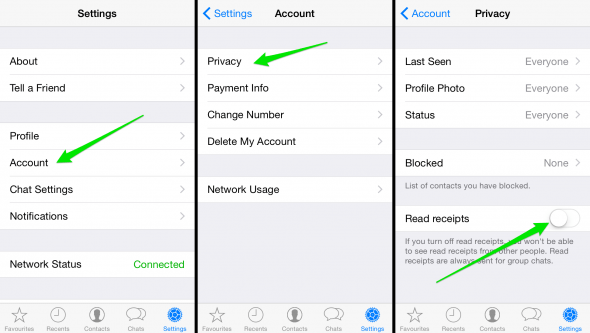
Did you know that you can also disable read receipts on iPhone? Learn how to turn off read receipts on iPhone here.
If you are a stickler for as much privacy as possible and do not want people to see the “typing” status while answering to WhatsApp messages there is a handy trick for you. With a few smart choices you can avoid your Status showing. Learn how to hide your WhatsApp Online status.